2 minutes
Windows & SSH
Can you access a ssh server from windows? You bet you can, all the best and brightest are doing it and now you can too. We need a few tools to get started but if in doubt do a quick duck-duck for “putty”. To save your typing fingers, I’ll put a link here.
Lets fire up puttygen.exe, it generates putty, always fun or if you’re boring secure keys.
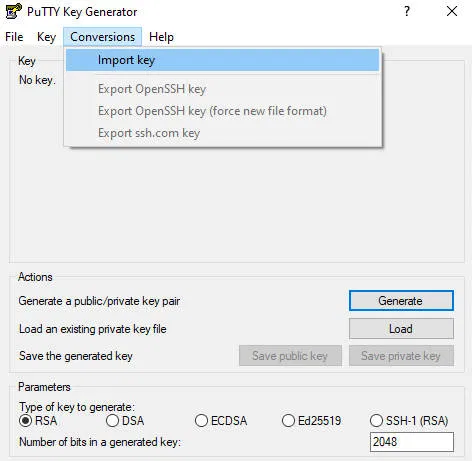
We’re going to import our key that we generated on *nix in this step. Eagle eyed among us may note we can reverse the process and generate openSSH keys from putty but that would be too easy so let’s continue (plus we want all our windows/nix keys to be the same). When you hit import make sure to select your private key.
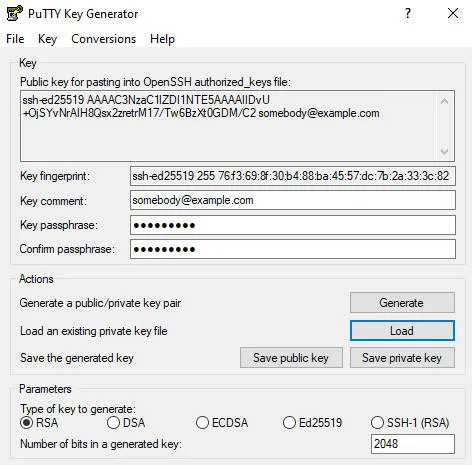
Click the “Save private key” to save putty’s ppk file, which is the format that putty understands. While you’re at it you may as well save the public key but you probably have that from the *nix step.
Now the fun begins, start up putty.exe
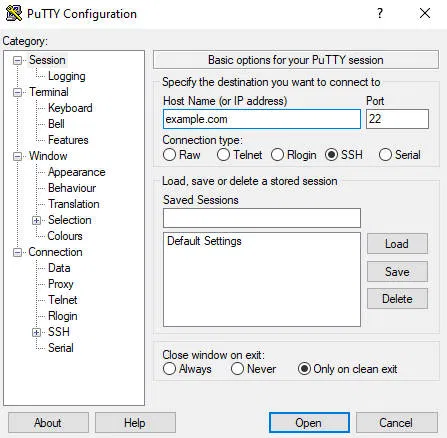
Under session, the default screen, change “host name” to the name or ip of the server you want to connect. Don’t click open yet, you have to set your key, so on to “Connection->SSH->Auth” and click “Browse” to load the key.
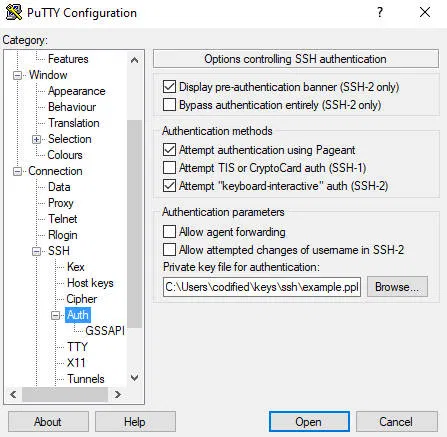
Now you can connect securely with your ssh key.